Did you know… (Updated: See List)
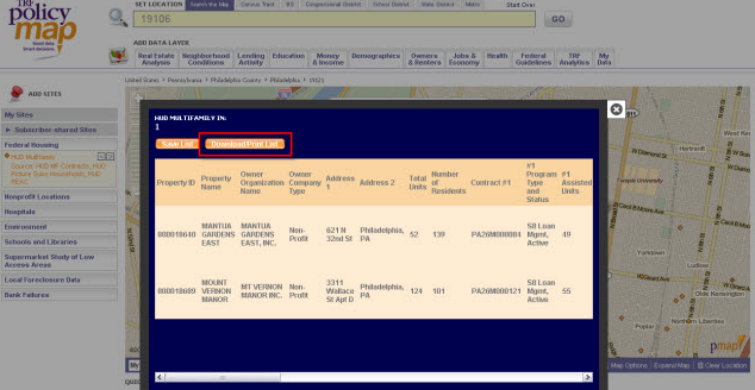

Welcome to our series on helpful tips for PolicyMap. With over 10,000 indicators of data and many features, we hope our series can help users better utilize PolicyMap. For a complete training, please join a free online session here: Click Here
Did you know subscribers can use See List to download a spreadsheet of data for all addresses that are in a geography or custom region, right on the map page. This is a quick way for users to download any data that is listed for each address into a simple spreadsheet.
To use See List, just add an address level dataset from the Add Sites menu on the left of the maps. Click onto the map to open the Info Bubble and in it will have the option to See List; if you have a custom region loaded, you can use the custom region icon to open the Info Bubble. After you select See List, a new window will open right on top of the map and you will see all the addresses that sit within your location. You can then save this list to your My PolicyMap or you can download all the data right from the new window.

There are restrictions on downloading data for certain proprietary datasets. If a dataset is restricted from downloading, the download button will be grayed out.
Read our Quick Start Guide to learn the basics of PolicyMap and jump right into using the power of data.
If you wanted to know more about a feature or topic, send your request toinfo@policymap.com subject “Did you Know…”
Sincerely,
The PolicyMap Team